Discord is an application that needs no introduction. With smooth chat, wide rooms, and a perfect place for gamers to connect with like-minded teams, this application gained a huge user base in no time. With multiple added screen-sharing and live streaming features, this instant messaging application is better than various other applications.
But there are certain issues linked to it, starting with the Discord RTC connecting fix.
So, if you ever find Discord stuck on RTC connecting, these solutions are going to help you a great deal.
RTC Connecting Issue and Its Causes
The RTC connecting issue in Discord refers to the issue faced while connecting with the client-server or Discord servers. It can be due to the server being offline or some other issue. Sometimes, this issue can be linked to one particular server, while you can use and access the rest of the servers.
The common causes of the issue are:
- Internet connection is not stable
- WiFi is not working properly
- DNS server is lagging
- The Firewall is blocking the application
- The Discord version is old and outdated
- The Discord server you are trying to connect no longer exists
- The Discord server is not for the region where you are located
Fix Discord Stuck On RTC Connecting
The potential solutions to adopt when you face the Discord stuck on RTC connecting are listed down for you as below:
Solution 1. Reboot the system

When facing the Discord stuck on RTC connecting issue, the first thing that you should try is to restart the PC or laptop. This can help reset the functions and start the applications that it might block. Just make sure to switch off the system completely and then wait for 5-10 minutes before starting again.
Solution 2. Reset the internet connection

There are chances that you might not be getting proper internet connectivity. Just disconnect the internet and reconnect it after a while. There are chances that it will resolve the RTC issue, and you will be able to access Discord seamlessly.
Solution 3. Login Discord again

As the issue is from the side of the Discord server, you might get it resolved when you re-login to the Discord. Just log out of the application and close the browser. After a couple of minutes, log in to the application using your credentials. This can resolve the RTC issue seamlessly.
Solution 4. Update the Discord Version

Updating the Discord is another great solution. This can resolve the RTC connectivity issue, but it can also update all the latest features and functionalities. Just go to the settings and check for any updates available. If yes, proceed with it, and you can resolve the issue in no time.
Solution 5. Change The Browser
This solution might look absurd for some, but sometimes when you change the browser, you will not face the issue. There can be conflicting plugins that might be causing the issue. Changing the browser will allow the user to access the Discord without the RTC connectivity issues.
Solution 6. Change the DNS Server
DNS connects the URL with the IP address. Changing the DNS server can bring changes in the speed and connectivity that can resolve the Discord stuck on RTC connecting issue.
The steps that are to be followed are as below:
- Press the Windows + R and Type ncpa.cpl Click OK

- Right-click on the current network > Select Properties
- From the list Double click on – Internet Protocol Version 4(TCP/IPv4)

- A new dialog box will appear
- Check – Use the following DNS server addresses

- Enter Preferred DNS Server as 8.8.8.8 and Alternate DNS Server as 8.8.4.4
- To Save the changes Click OK
- Now flush the DNS cache
- Open the command prompt > Select Run as administrator

- Type ipconfig /flushdns and Press Enter

- Now try the Discord
Solution 7. Network Driver Update
If you still find the issue, updating the network driver will ensure smooth internet connectivity.
The steps that will help you to update the network driver for the Discord RTC connecting fix are as follows:
- Press the Windows + R and Type – devmgmt.msc Click OK

- Locate Network Adapters and Double-click on it
- Right-click on your network device > Select Update Driver Software

- Click – Search automatically for updated driver software

- Wait for some time and then try Discord
Solution 8. Disable Firewall
It might not be the first time disabling Firewall can resolve some issues. Firewall blocks various applications, and when it is disabled, you will be easily able to access all those applications.
So, follow the steps mentioned below:
- Press the Windows + R Type firewall.cpl Click OK

- Select – Turn Windows Defender Firewall on or off

- Select – Turn off Windows Defender Firewall (not recommended)

- Complete this for all three: Domain network settings, Private network settings, and Public network settings
- Click OK
- Run Discord to see if the issue is fixed
Solution 9. Change Discord Audio Subsystem
If you are looking for the Discord RTC connecting fix, here are the steps that you will be required to follow:
- Open Discord > Go to Settings
- Select the Voice and Audio > Set Audio Subsystem Standard to Legacy

- Restart Discord and check
Solution 10. Disable QoS on Discord
The steps to disable QoS when you face the Discord stuck on RTC connecting are as follows:
- Open Discord > Go to Settings
- Select the Voice and Video
- Toggle off for Enable Quality of Service High Packet Priority
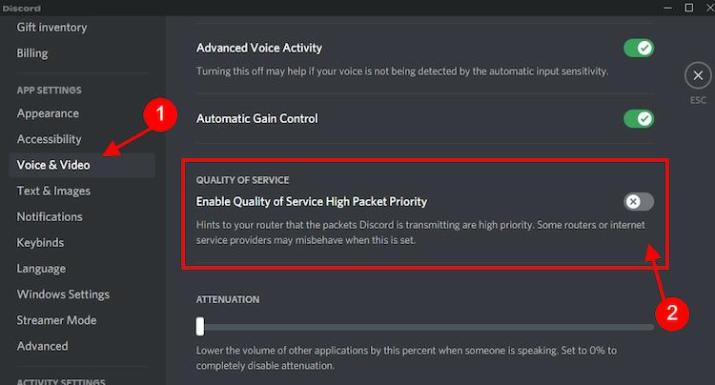
- Restart Discord and check
Solution 11. Change Your Region
When you find Discord stuck on RTC connecting, you can change your region and check it again.
The steps are:
- Open Discord > Right Click on Server
- Select – Server Settings > Click the Change button

- You will find a server list

- Select any server region and save it
- Now try Discord again.
You can also use a VPN if you wish not to change the server region.
Conclusion
The Discord stuck on RTC connecting is quite common. It is mainly linked to the network and connectivity. Making some basic changes in the connection can help you fix the issue.
Also, sometimes it can be due to the region where you will need to change the server location. Using a VPN can be helpful as well. So, next time to look for the Discord RTC connecting fix, follow the steps suggested for the best and most unique solutions.
Fix others Discord Errors

